GUIDE; Running PSP Games Smoothly On Any Android
Hey folks, make your way to this post's guide, resemble the whole settings to yours on your ANDROID PPSSPP.
I bet, this preferences are adamantly compatible with 95% of all the playable PSP Games. Be assured buddy, go get the app, tweak the settings and get everything working like magic.
And I hope that the next time a drive-by NEWB with only 1 post asks questions related to PPSSPP issues, we can easily DIRECT them to this post, to filter them out.
If their issues with performance aren't resolved, even AFTER following every single step listed out in this guide, we can THEN decide to probe deeper, with some follow up questions.
The guide:-
If you're really desperate for some extra speed (remember, Speedand FPS are 2 different metrics for measurement in PPSSPP), you can do the following:-
1. Turn ON Frameskipping and set it to Auto, 1, 2 or 3 (Odd numbers (1,3,5) work best, Even numbers
(2,4,6) may cause flickering in games.
( Auto is best if you're not really sure what to decide on, as it will make the emulator skip an
increasingly higher amount of
frames until you hit 100% Speed)
(As of v0.9.6-613-g289729f, Auto
frameskip has been seperated out
of the Frameskip options. You can
now manually decide on range of
frames for Auto frameskip to skip
to, and then tick the Auto
Frameskip option. )
Remember, you can determine the
FPS of a game by heading to the
FPS counter option and changing
it to Both in the Graphics option
menu, under Overlay Information:-
2. Set Rendering Mode to Non
Buffered Rendering ( May break
games that need Buffered
Rendering. A lot of games don't
require it to work. Minor speed
boost), OR alternatively,
3. Ensure that Rendering Mode is
set to just Buffered Rendering and
NOT Read Framebuffers to
Memory (CPU) OR Read
Framebufers to Memory (GPU) (the
latter two are speed killing options
that should only be used with
games that need them to work
properly, e.g. Danganronpa )
4. Make sure any form of Texture
Scaling (speed killer and causes
hitches on lower end machines
when on) is OFF . Anisotropic
Texture filtering, however, is fine
5. Ensure that Hardware Transform
(massive speed boost) and Vertex
Cache are ON. (They should be on
by default, there are exceptions to
this tip, some games work better
with it off, your mileage may
vary.)
6. *NEW* Enable Low quality
spline/bezier curves . This option
will significantly reduce the quality
of rendered splines and bezier
curves , and the subsequent
performance gains will only be
noticeable in games that use
them . Examples include
LocoRoco, Gods Eater Burst (the
skyline) and Final Fantasy IV
(spell effects).
(Note:- Option only available from
v0.9.1-1201-g2b66a85 onwards.)
7. Play at only 1x or 2x rendering
resolution.
(Note :- Changing the rendering
resolution will only work if
Rendering Mode is set to Buffered
Rendering. Non Buffered Rendering Mode will just lead to the image being displayed in your device's resolution . E.g. If your device can output 1080p, and you set it to Non-Buffered Rendering, the game will render in 1080p no matter the rendering resolution set in the options.
You'll have to set it back to
Buffered Rendering, and then, change the Rendering Resolution
to whatever you desire.) (TIP: Choose either a low rendering resolution (1xPSP or 2xPSP) coupled with Buffered Rendering Mode OR just Non-Buffered Rendering mode , and compare the performance for yourself.
8. Use the "Change CPU Clock"
option in the System Settings
menu, and set it to something
lower (default:-222MHz), like
111MHz or even 60-80 MHz.
People with lower end Android
devices have reported some
success in gaining more speed
with that function.
Warning: Lowering the CPU Clock too much will cause unpredictable behaviour within games like SPS (Spiky Polygon Syndrome), jerkiness and flickering. Experiment at your own risk. Also, there is a trade off between increased Speed, as you reduce the frequency, but lower internal FPS. Find a balance you can be comfortable with.
NOTE:- Tekken 6 will NOT boot up
if you have the clock changed
from the default frequency. Do
NOT change the CPU clock if you
wish to run Tekken 6.
9. Turn OFF all other background
applications while playing games
on PPSSPP. (Add exceptions to
your virus/malware scanners for
this program if you have to)
10. Update your Android device with Adobe Air, which will help to complement your graphics behaviors.
11. Turn ON Fast Memory . (major
performance boost on Android, though not always recommended since it is quite unstable and can cause crashes. If your games start
crashing, turn FastMem OFF.)
12. *NEW* Turn OFF Enable Debug
Logging . (this option is located
under Developer Tools in the
System Menu , very minor to major performance boost in games that have excessive error log spam. e.g. Monster Hunter Portable 3rd HD (+35%) and the rest of the Monster Hunter Series (+10%).
Developer support is not
guaranteed with this option off, since logfiles cannot be produced unless logging is enabled.)
13. Turn ON the Force 60 FPS or less option. (option is located in page 3 of Graphics Settings. This
really gives a major performance
boost to certain games with GE
Timing issues. Examples include
the God of War games which
perform horribly with this option
turned off. Some games hate this
option however, so turn it back
off when you're done with the
God of War games.)
14. Turn ON Multithreaded(MT) .
That's right folks, with this highly
experimental function enabled ,
PPSSPP will finally use more than
one core of your CPU.
Performance gains will vary from
game to game (minor to greatly
increased Speed), and since this
is still being tested, not every
game will be happy with it for
now. If a game isn't happy with it,
just make a note and disable MT
for it.
Noted side effects from enabling
this option include:-
a. An intermittent black flickering
in certain games that happens very occcasionally.
b. Certain games may exhibit
lowered internal FPS, leading to
sluggish gameplay. This is already being ironed out at the
moment.
c. Certain games may crash with it
on, especially when unthrottling
the framerate. Also being looked
into by the developers.
15. *NEW* Turn ON Disable Alpha
Test . (located under Graphics -->
Hack Settings, only for PowerVR
devices, option is hidden for other
devices).
Don't be skeptical, refer below in case you haven't gotten a copy of PPSSPP. And please don't cough the balls off, if it still doesn't works for you.
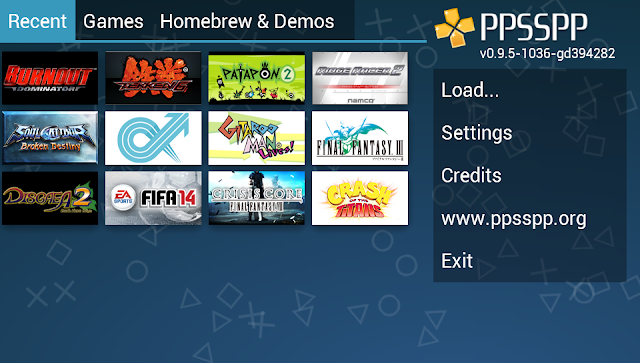










Comments
Post a Comment